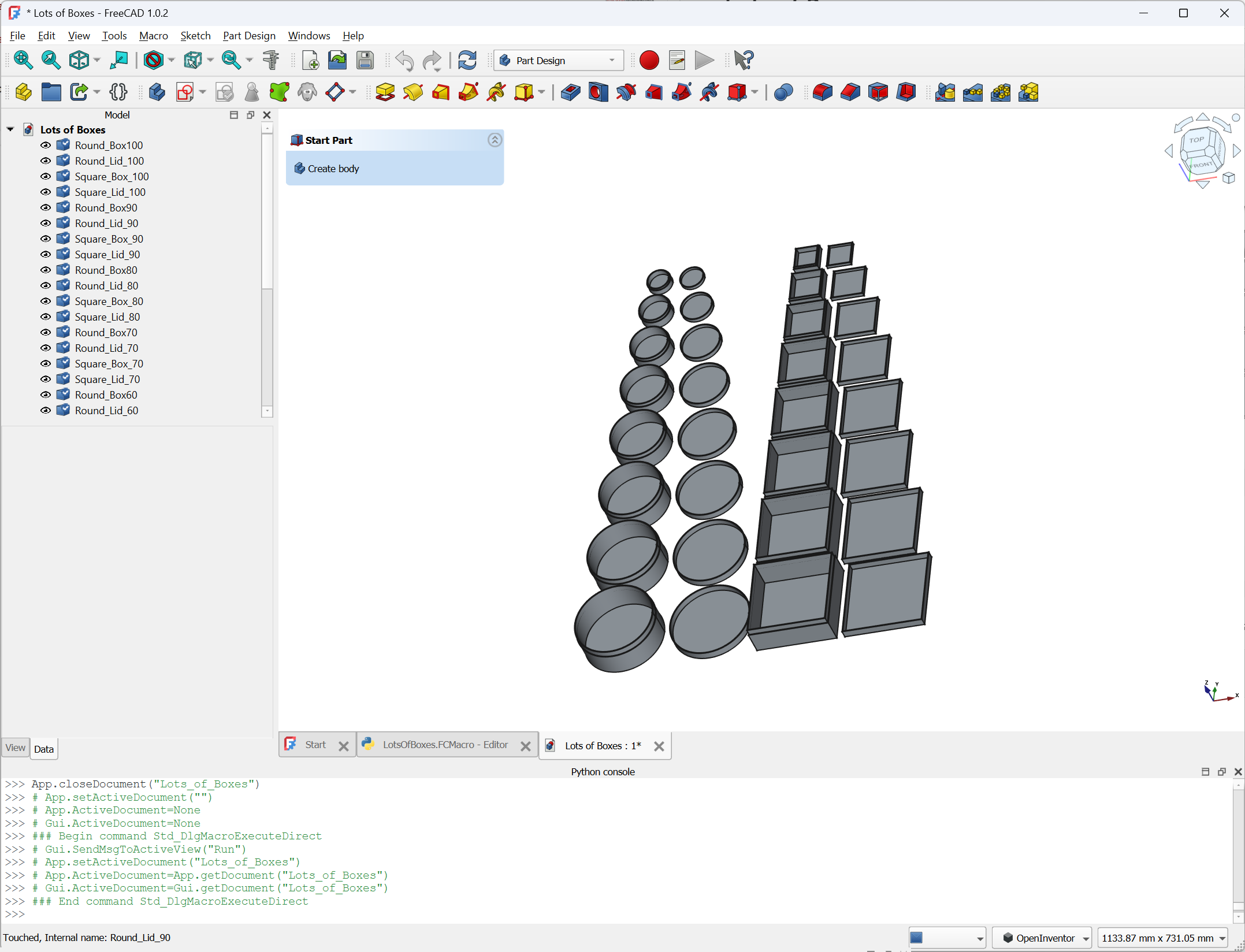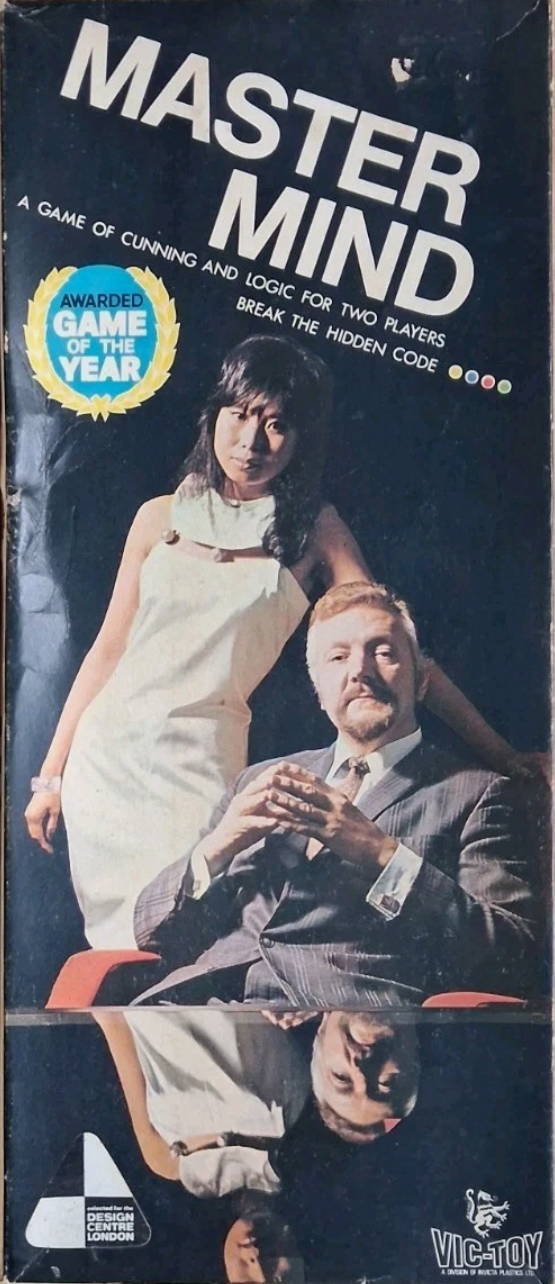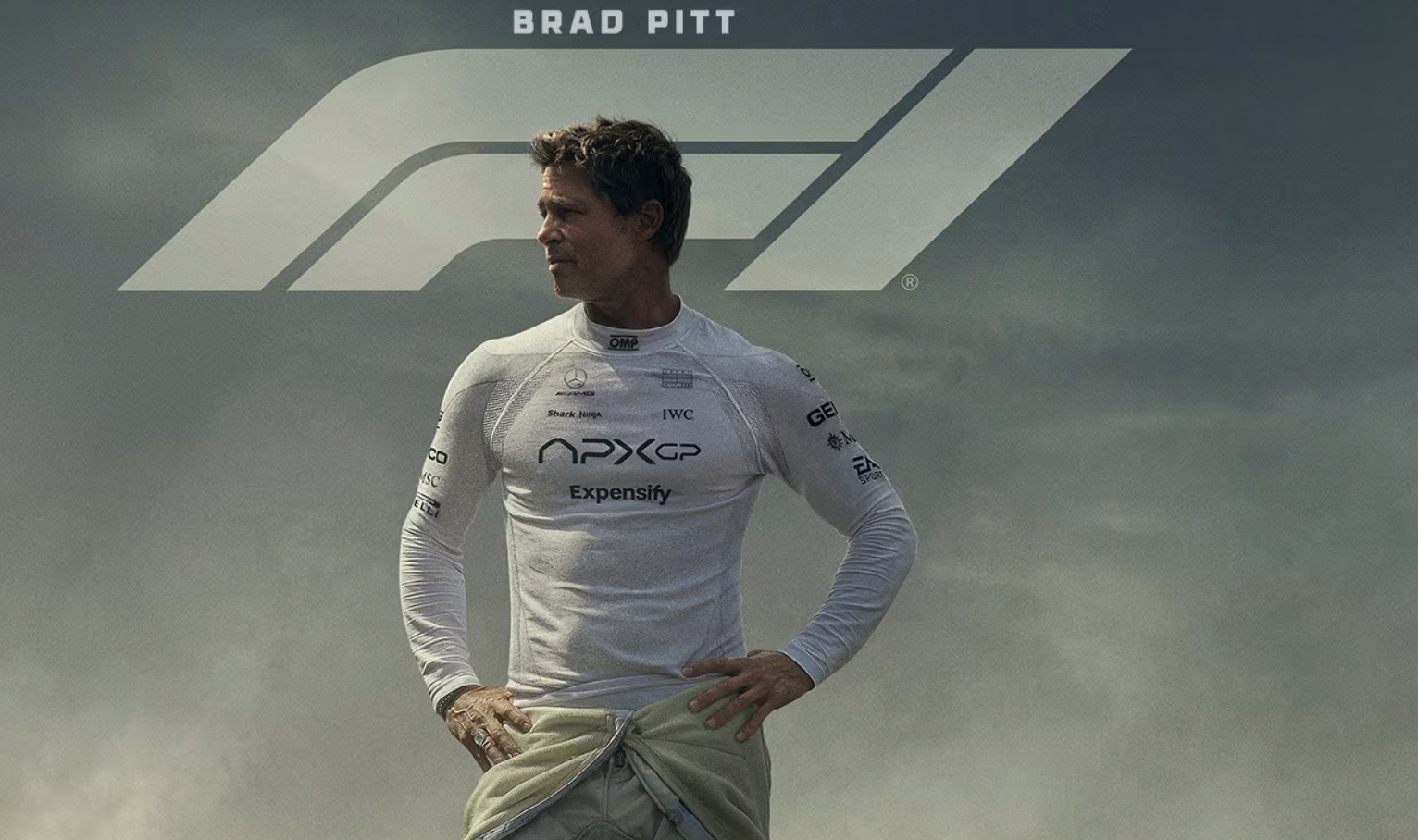Venn Diagrams were invented in Hull. Sort of. If you don’t know what a Venn diagram is, then this game will teach you. If you don’t care what a Venn diagram is, then perhaps this is not for you. Things in Rings gives one person (the “knower”) knowledge of a particular word structure (perhaps “contains the letter R”), attribute (perhaps “heavier than a cat”) and context (perhaps “things you can find in my house”). The rest of the players have to discover by experimentation what the three things are. They do this by placing things from their hands (nicely drawn cards that they draw from their hands) into a Venn diagram made with three string loops. The “armchair” went in the middle (because it contains an r, is heavier than a cat, and you can find them at home). There’s also a category for “Nothing” which is where you’d put something like a museum - which doesn’t match any category.
If you place a thing right it stays there. If you place a thing wrong the “knower” puts it in the right place and you get another card. The knower takes a turn along with everyone else, and tries to pick things which will help the group work out what is going on. If everyone gets rid of all their cards everyone wins. If the knower runs out of cards before this happens, everyone loses.
Gameplay is not competitive - which some players might miss. However it is great fun and can lead to some very interesting discussions about the nature of stuff. You don’t have to guess exactly what the rules are. You just have to have a working knowledge that lets you get rid of your cards. It’s a great icebreaker and we rather enjoyed it.