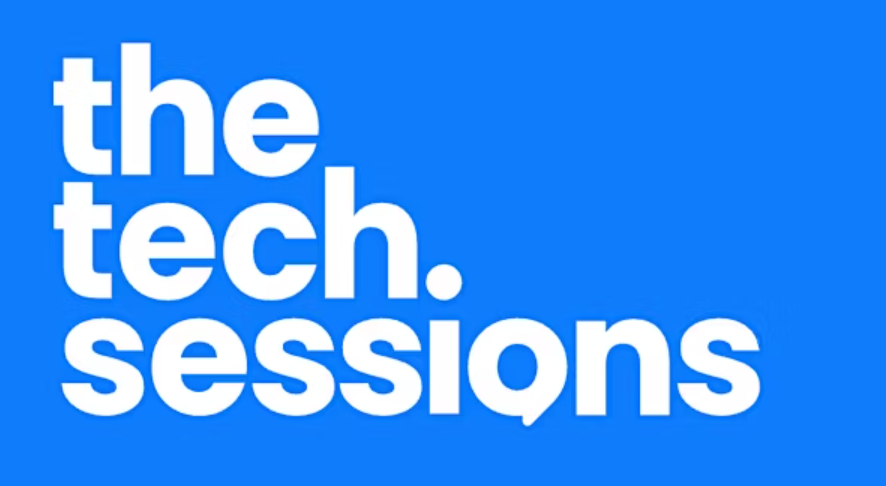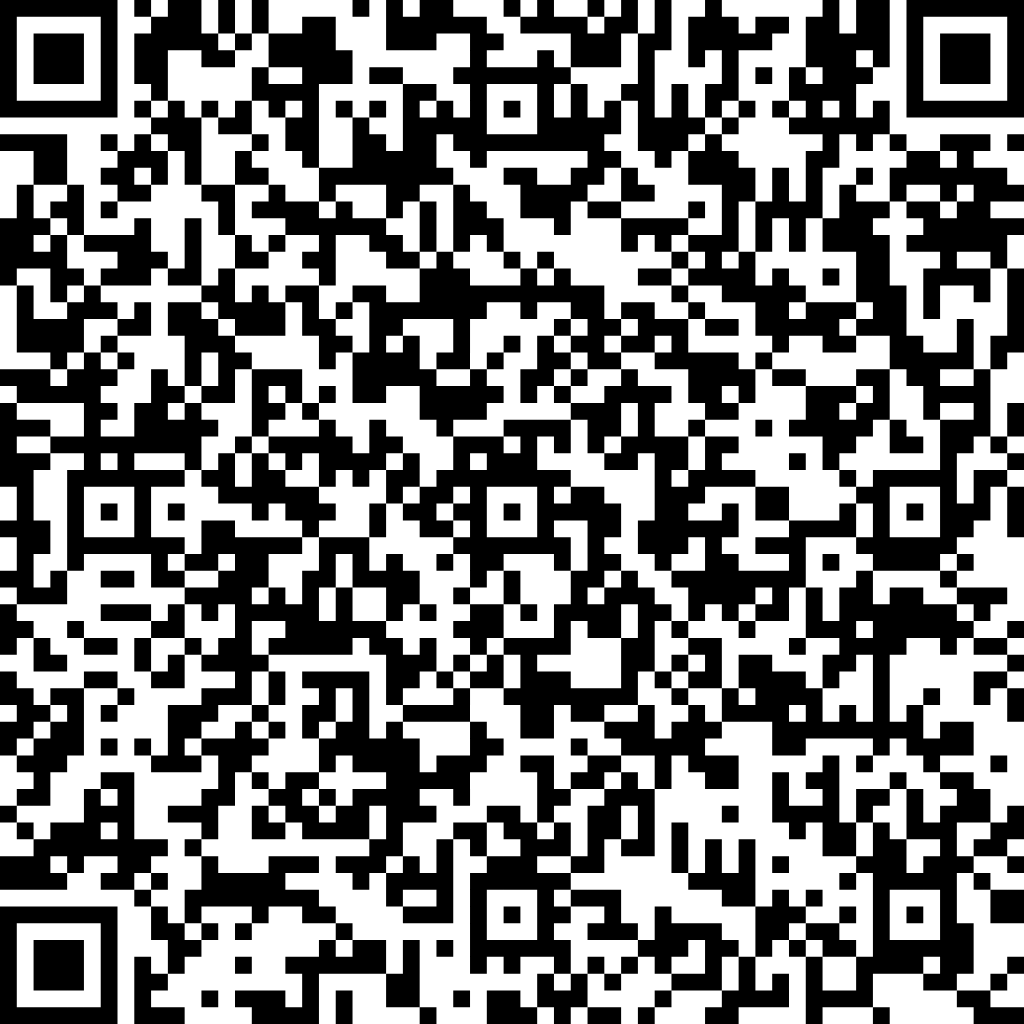Raspberry Pi 500+ First Look
/Nicely packed
It was fate. On Wednesday I discovered that I’d earned some some more royalty payments. On Thursday I discovered that Raspberry Pi had released a new keyboard computer, Raspberry Pi 500+. So, one thing led to another (keyboard lighting joke there) and so yesterday it arrived. It’s very nice.
Size comparison
It is slightly larger and a lot heavier than the Raspberry Pi 500. It has proper clicky keys which are backlit If you don’t like the keycaps (and I do) you can swap them out for different ones. You are even given a key puller to remove the existing ones. You can get replacements (but make sure you buy low-profile keycaps or they might not work when you press them). You also get a tool to make it easier to take the computer apart, although bearing in mind it has 16G of RAM and a 256Gb built in solid-state disk I’m not sure why you’d want to get inside.
Use FN + F3 to step through other colours
The backlights work very well. Hold down Fn and press F4 and you can step through a set of different presets. Hold down Fn and press F3 and you can step through colour options for the presets.
There’s even an animated rainbow effect that looks awesome but might be a bit over the top.
Setting up the 500+ is a breeze because the internal hard disk has the Raspberry Pi operating system already loaded onto it. Just turn on the power and work through the very well organised setup. If you fancy something different you can always plug in a MicroSD card to boot from instead.
The machine has the same core components as a Raspberry Pi 5 with 16G of RAM and a 256G hard disk. There is no internal clock battery (boo) but you can buy one and plug it in. There’s no extra cooling, but it doesn’t seem to need it. There is a little internal extra in the form of a PICO which looks after the keyboard mapping and light display.
You can get direct access to the keyboard from Python. There’s a program which you can install and use to configure the keyboard from the command line. You can find instructions here. If you want to get your hands properly dirty you can write programs that interact directly with the keyboard lights. You can find all the source you need here. I’m looking forward to spending more time with the machine and making my own programs that use the coloured keys.
The Raspberry Pi 500+ is a lot more expensive than the Pi 500, at around twice the price. For that you get oodles of memory, an SSD, clicky keys and key lighting. I really like typing on the new keyboard. If you plan on spending a lot of your time typing you might find it is worth it for that alone. I wish the 500+ had a bit more personality though. It is just a minimal keyboard with sockets on the back. Of course you can add your own personality with keycaps and colours, but a strip along the bottom proclaiming its origins wouldn’t have come amiss. But I’m glad I got one and I’m looking forward to spending more time with it.