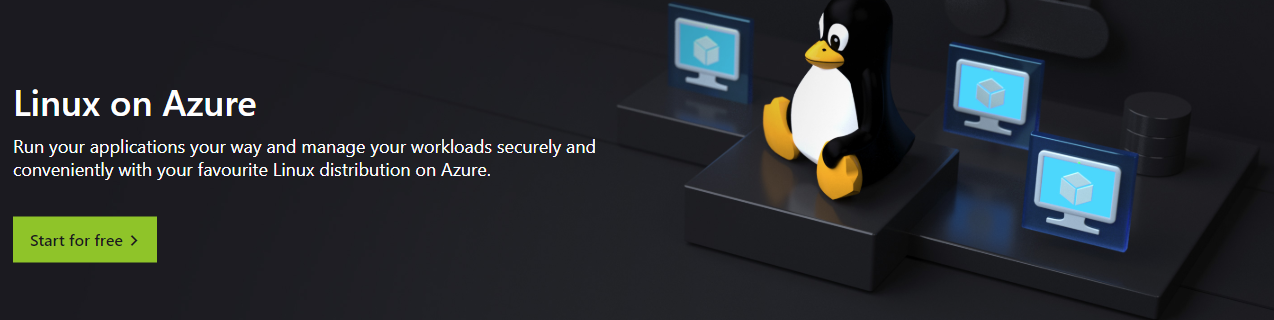Playing with Linux for Free using Azure
/Last week I built Linux PC and started it going on Azure. I kind of did it by mistake, in that I had half an hour between meetings and I thought I’d just do something to pass the time. There was intent there though, in that we are moving the Connected Humber air quality data visualisation platform (that sounds posh) over to Azure.
Getting started is very easy and free. Just follow the instructions in the site here. These are the things I learned when I had a go:
you’ll need two PuTTY programs. PuTTYgen to generate an SSH key and PuTTY to connect to the server (if you’re connecting from Windows like I was). When you download the program files there are lots of slimy links to things that aren’t what you want, be careful about this.
make sure that you open up port 22 on the virtual machine, otherwise you won’t be able to connect to it using SSH at all (although there is a Linux prompt available on the Azure Portal too)
you can reset passwords on your Linux installation via the Azure Portal. This is great if you, ahem, forget to write them down when building the machine
a virtual machine starts off in “developer” mode, which means that it shuts down at 7:00 pm each evening. You can turn this off - look for Auto-Shutdown in the settings
if you want a static ip address (which you really will want if you want to point a DNS address to it) then you need to set this explicitly. Click the ip address in the virtual machine properties to drill through to the properties for the address and select static
The “machine” is now running and folks who know Linux much better than me are now busily installing the software on it.