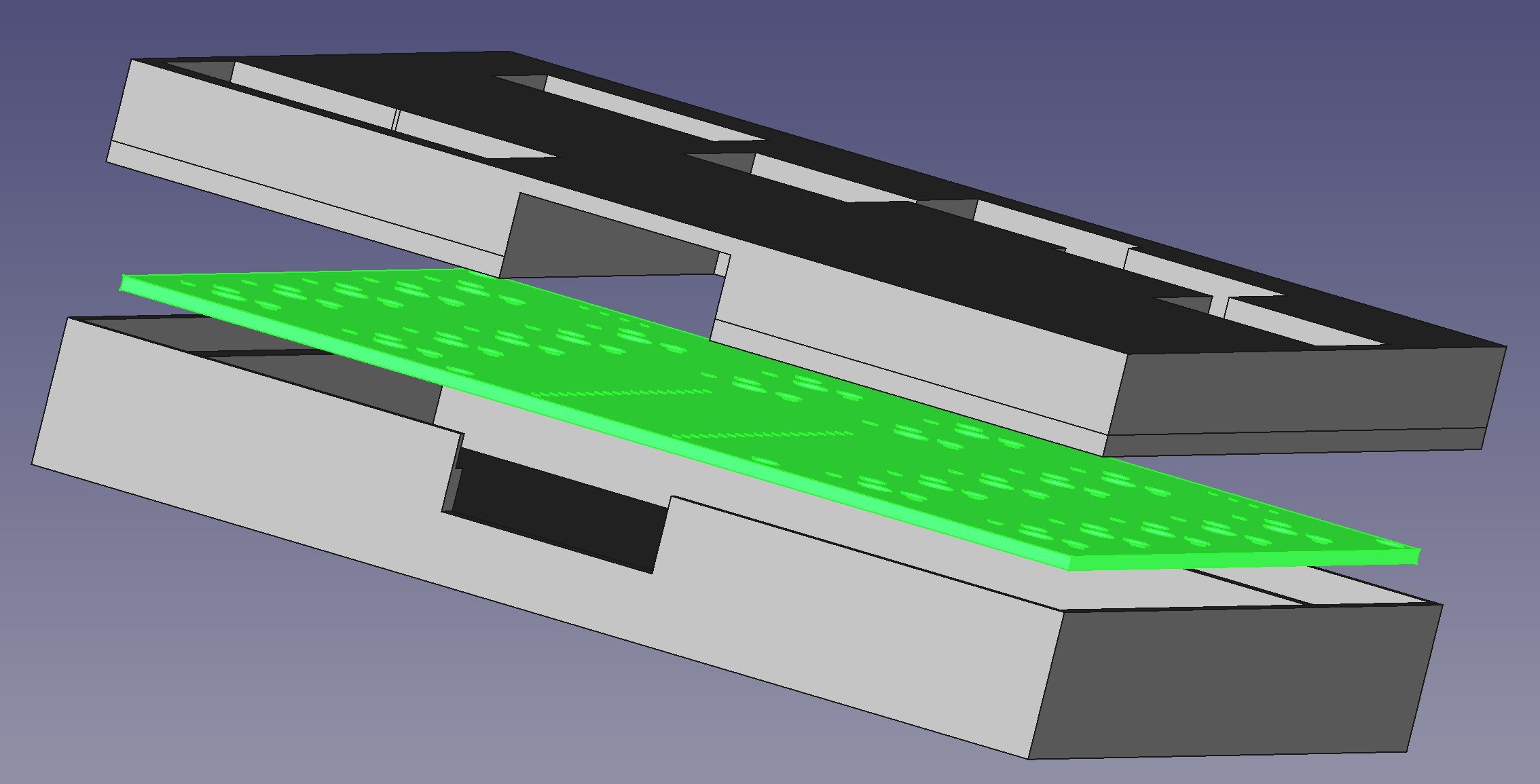Effortless Debugging with Your Pico Probe: No More Sudo!
/Hey there, Raspberry Pi enthusiasts! Are you tired of summoning sudo every time you need to commune with your Pico debug probe? Fear not! Today, we're delving into a nifty trick to make your Pico probe obedient without the superuser incantations. And for those of you using Visual Studio Code, this trick is a game-changer.
Why Bid Farewell to sudo?
Summoning sudo for debugging is like wearing a full suit to a casual brunch; it's overkill and can be risky. Moreover, when you're using elegant tools like Visual Studio Code, running the debugger as a superuser inside the tool is a bit tricky. Let's simplify this, shall we?
The Power of udev Rules:
In the Linux realm, udev rules are like spells that control how the system interacts with various devices. By crafting a specific udev rule, we can grant ourselves permission to access the Pico debug probe without escalating our privileges to the superuser level.
Crafting the Universal Pico Probe Rule:
Most Pico debug probes share the same Vendor and Product IDs, so we can usually use a standard rule for all. Here's how to do it:
The Magic Numbers: For the Pico debug probe, the typical IDs are: Vendor ID 2e8a and Product ID 000c. We'll use these in our rule.
Creating Your Rule: Head over to /etc/udev/rules.d/ and conjure a new file called 99-pico-debug-probe.rules Sprinkle the following line into it:
SUBSYSTEM=="usb", ATTRS{idVendor}=="2e8a", ATTRS{idProduct}=="000c", MODE="0666"This incantation essentially tells your system, "Hey, let everyone read and write to this device, will you?"
Enforcing the Rule: To make the rule take effect, use this spell:
sudo udevadm control --reload-rules && sudo udevadm trigger
What If My Device Is Different?
Got a different device? No problem! Plug it in, run lsusb, and look for the ID format VendorID:ProductID. Use these values to create a custom rule.
Post-Reboot Harmony:
Your new rule is like a loyal house-elf, diligently working after every reboot, ensuring smooth, sudo-free access to your debug probe.
Conclusion:
And there you have it! A simple yet elegant solution to make your debugging sessions with Raspberry Pi Pico as smooth as butter. No more sudo, no more hassle, especially when you're working in sophisticated environments like Visual Studio Code.
Happy debugging, and may your code be bug-free!
Author’s note: I didn’t write this. ChatGPT did. I worked with ChatGPT to solve my problem and then asked it to write a blog post about the solution “In the style of Rob Miles”. I’m quite proud of this, although I didn’t do much of the work….