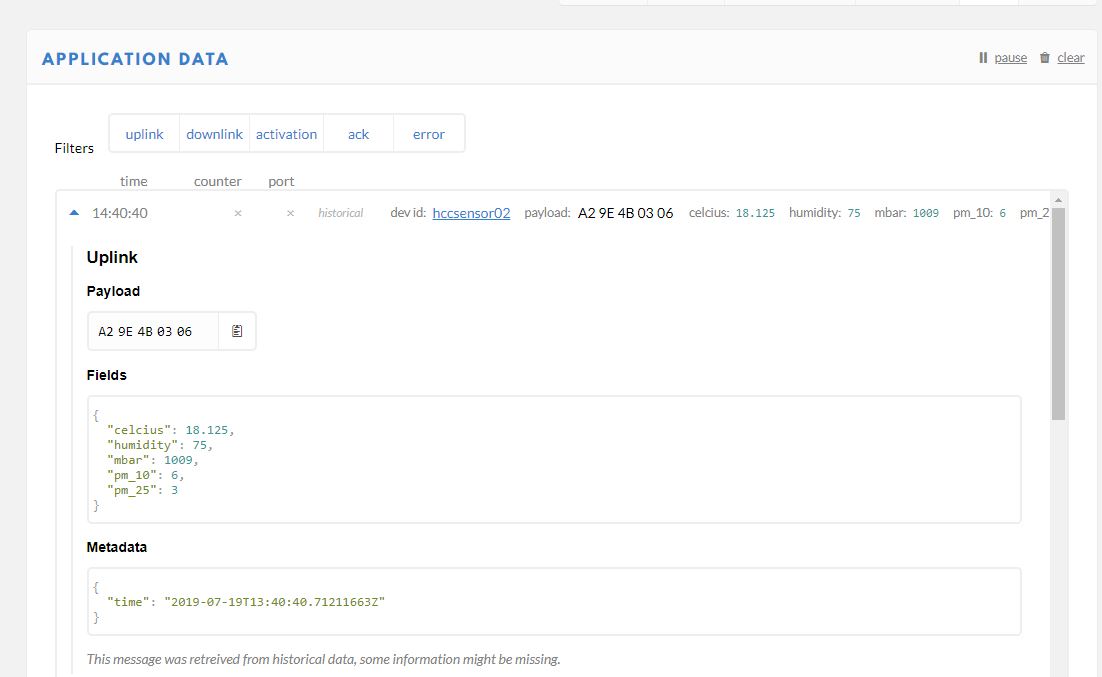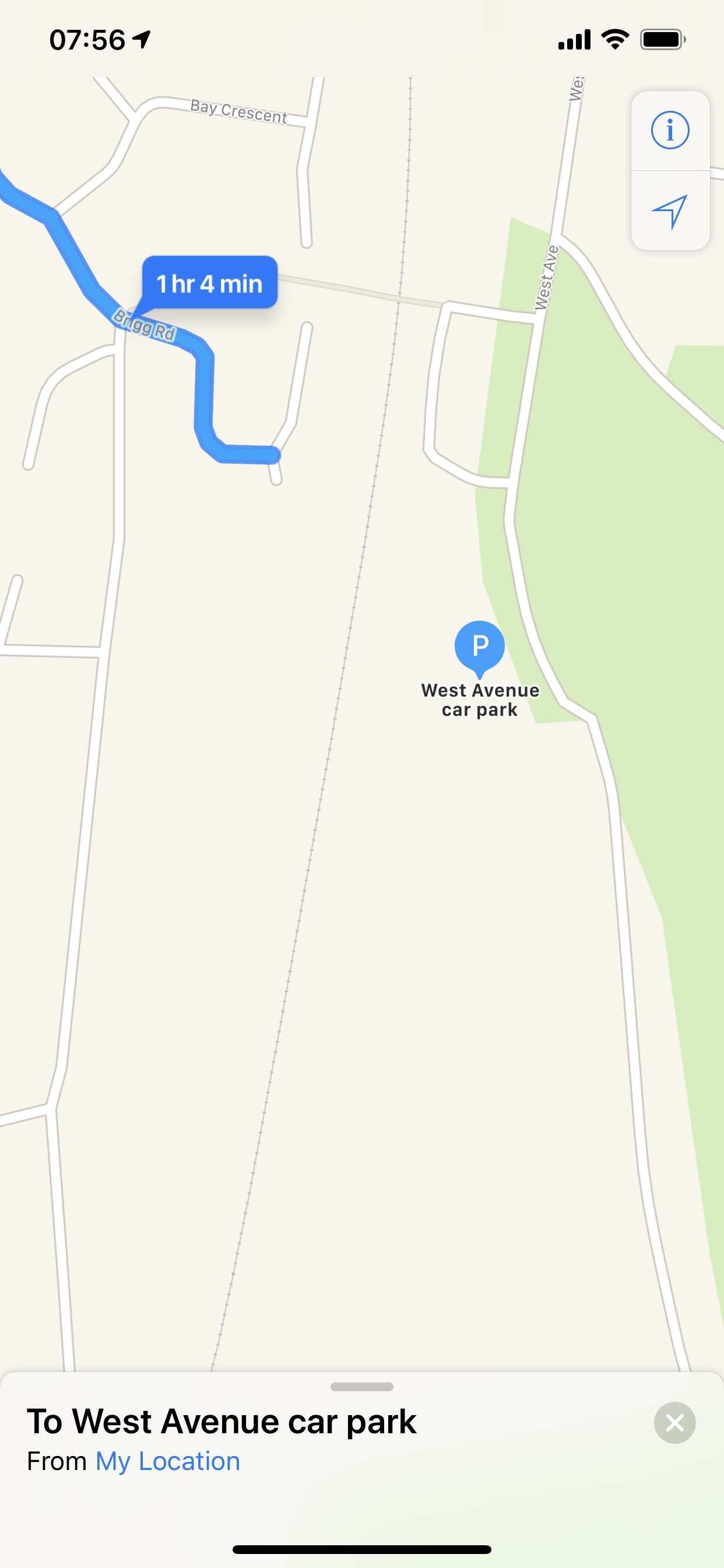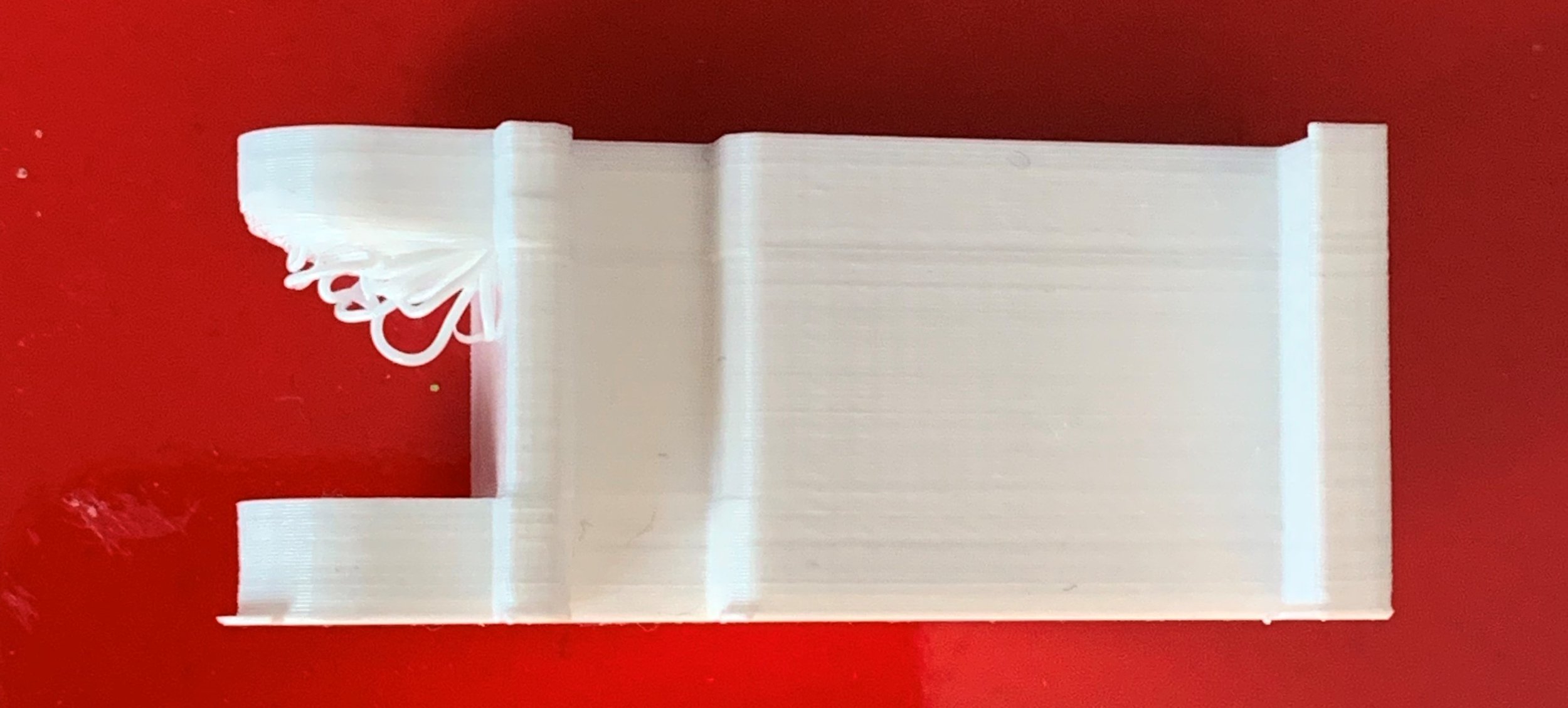I had to work very hard to get the above message. The plan was simple. I thought it would be nice to replace number one wife’s ageing Version 0 Apple watch with a new and cellular version. And O2 were doing a discount offer that looked rather tempting. What could go wrong?
Lots.
I thought I’d perform the transaction online. Half way through - just after I paid my 20 pound deposit - the web page crashed. No order, no nothing, just a 20 pound transaction on my bank account. So I rang up and asked them to sort it out. Of course they can’t do that. There’s no transaction to find. But they can sell me the watch again. Cue 25 minutes of minutely detailed purchase discussion. The kind of thing I’d been trying to avoid by buying online. At the end of this fun and games I was promised an email containing a link that I could use to complete the transaction.
Guess what? That link crashed too. Another 20 pound transaction on the account. So I rang up again to try and sort if out and, bless my soul if they don’t try to sell me a watch for the third time. I suggested that it was time to get someone along who knew what was going on. Finally I got escalated to the point where someone asked “Are you using a pop-up blocker on your browser” .I’m not, but the merest mention of issues like these sends me scurrying off to try a different browser. And finally, after another 20 pound payment, I get an order completed. I’d carefully used Google Chrome to perform the purchase because I worry about browser issues breaking things but it turned out that this was broken. And the transaction that came through was made using Edge. Go figure.
Apparently the other payments will disappear after a while. They had better. Or I’ll probably have to go online and buy another watch to sort it out….
Anyhoo, a couple of days later I got the breathless email at the start of this page. So today we hurried along to the O2 store to get our hands on the treasured technology. It was a very uninspiring pickup. I wasn’t expecting fireworks, or a red carpet. This was just as well. I’ve had more engagement picking up parcels from the Post Office. In fact it was just like that - even down to the DHL wrapper the watch came in.
Pro tip for O2 shop staff: you can greatly enhance the pickup experience for customers by taking the item out of the postage bag before giving it to the customer, and then showing an interest in what was bought. I guess there’s no commission to be had in handing something over, but that’s not really the point as I see it.
I got the watch installed after three or four hours. Software updates over Bluetooth take an age. And it seems to work fine. But I can’t recommend the customer experience at all.