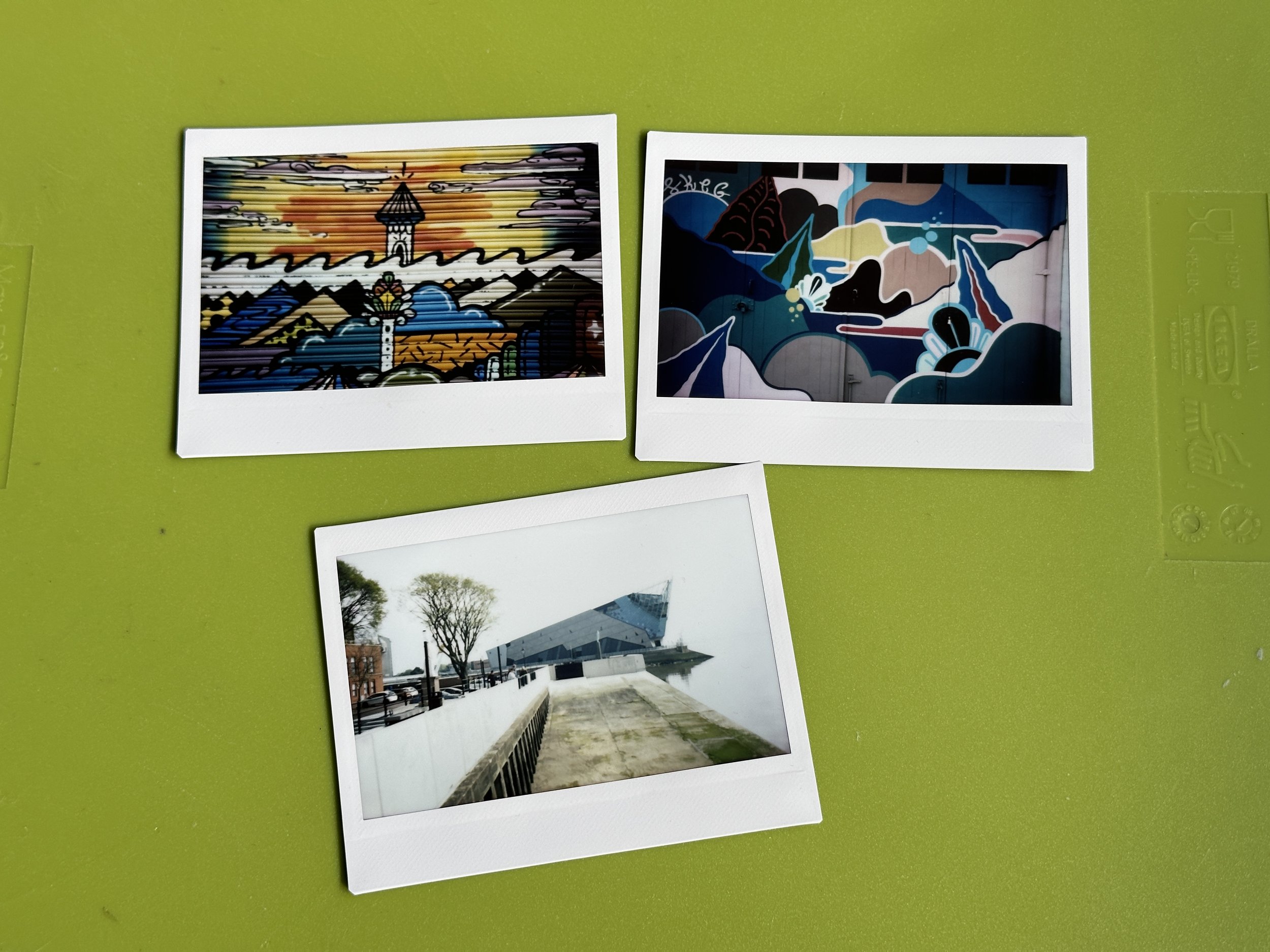May Meetup Fun and Games
/Apologies to Ross who arrived to late to be in the picture.
We had our May meetup last night. We had some great chats about this and that. I was showing off the latest release of the Connected Little Boxes system and it actually worked.
Brian has been experimenting with a cheap lidar system. The spinning bit has a distance sensor and should be able to “see” objects around it. I want to try putting one on a pixelbot. Brian is getting data out of it, but it is not terribly sensible just yet. However, that’s not stopped me buying one to play with. If you fancy getting one too you can find them here.