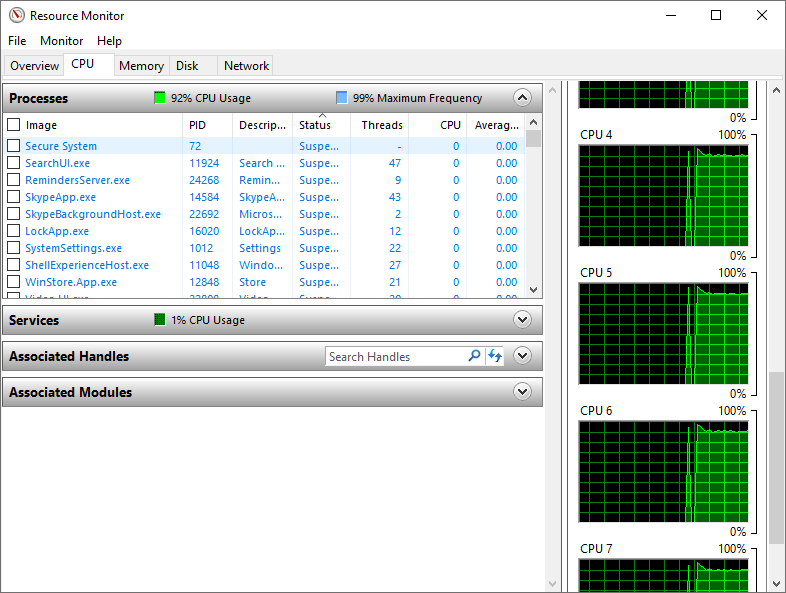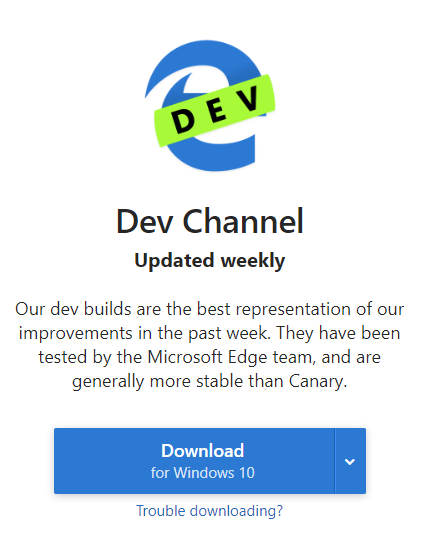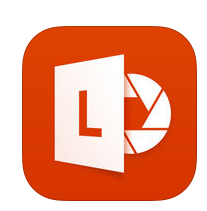Microsoft Office 2019 for 25 Quids
/I’ve mentioned StackSocial before (they are still doing Windows 11 Pro for 15 quid). Today I went to them to buy Microsoft Office 2019 plus for 25 pounds. This is not Office 365. It’s a perpetual licence to run the complete Office 2019 Professional Plus software suite on a single machine.
I reckon Office 2019 was about “peak office”, before the file management got silly and Word got too eager to point out when you were writing it wrongly. You get all the applications, including the good version of Outlook and Publisher and Access.
You can find it here. You get an access key and a link to follow to the office redemption page. When I clicked on the installer link Windows complained that it the file was not “approved”. I thought that this was hilarious, what with it being a Microsoft site and all. I’ve tried to report it as being OK, so this might go away. If you do get the warning just fight your way through until you get to run it.
Anyhoo, the software installed, the key worked and now we have a properly working setup.