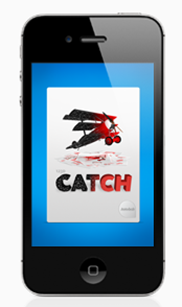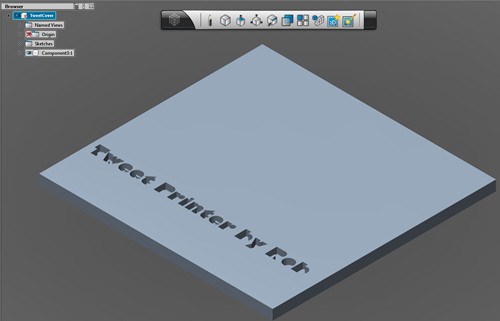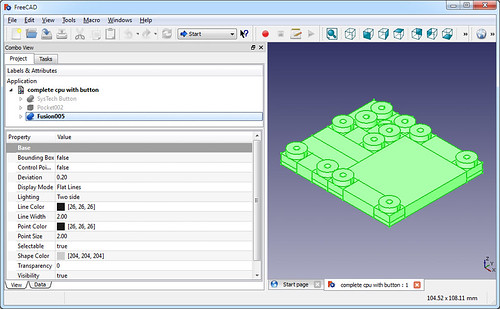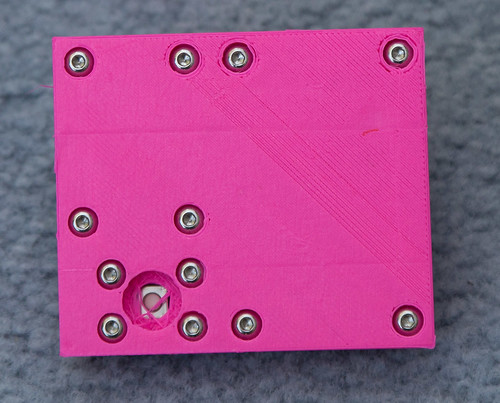Successful 3D Printing
/I’ve been playing with my Ultimaker 3D printer for a while now and I’ve reached the point where it is almost, but not quite, an appliance. By that I mean that I can walk up to the printer with a desire to print something and produce what I want. Most of the time. Here are Rob’s top tips for printing.
Raw Materials
Get the latest software: The best software for Ultimaker is Cura. It was specially written for the device and it works a treat. It is updated regularly and gets even better each time. The latest version, which starts a print off by “dive bombing” the print surface, works really, really well.
Use the right plastic: I only use stuff from the Ultimaker shop or Faberdashery. These places do a range of colours and I’ve found the consistency and quality of what they produce to be very high. The Ultimaker forums are full of people who have had problems with systems when they started to use some cheap stuff they got from an auction site or wherever. Once you get dodgy bits into your print head it is very hard to clean it out. There are two kinds of plastic you can use in your printer, PLA or ABS. I must admit I’m a confirmed PLA chap. This stuff melts at a lower temperature and I’ve found it much easier to work with. It sticks to the print bed really well and doesn’t shrink as much during printing, which reduces the amount of warping that you get.
The Ultimaker people recommend that you print something using the higher temperature ABS to “seal” the print head and block any holes with high melting point plastic so that if you perform later prints with PLA there will be no seepage. I tried this and what happened to me is that I managed to completely block the print head with some high melting point plastic which meant I had to use the “fit a new one” cleaning technique. The new print head design, which you must have, is not prone to leaks in my experience, as long as you make sure that you tighten the head up when it is hot.
Setting Up
Spend a while getting the height of the print bed just right: It is only important to get the print bed alignment right if you actually want to print anything. If you get the height wrong you will either see nothing printed (because the print head is pressed hard against the print bed and no plastic is coming out) or print balls of wool (because the print head is too far away and the stream of fibre just goes out into the air). One trick that worked for me was replacing the bolts and springs that support the print bed. I put in some much longer bolts and some springs that I stole from ball point pens. These give a much longer range of travel for the print bed and make the bed less likely to move. Then I used “Rob’s Patent Bed Levelling Technique”, which goes like this:
- Adjust the screws to make the print bed as low as possible.
- Move the print head into the middle of the printing area.
- Manually turn the Z axis screw until the print bed is a few millimetres away from the print head.
- Adjust the Z limit switch so that it triggers at this point. Test this by turning the Z screw by hand to make sure that it trigers. Do this before you use the software to send the print head home.
- If you have got this right you should have a situation where when you send the print head home it ends up a few mm above the print surface. Now you can level the bed off using the adjustment screws.
- The four screw positions for the adjustment bolts form a square. It is very important that you adjust the height of the print head on the lines of this square and nowhere else. Otherwise, when you adjust the height at one screw you will affect the height at another, which will drive you nuts. The idea is that if you get the height right on these lines it will be right for the entire surface, because your print surface is flat.
- Adjust the bolts so that you can slide a single piece of paper between the print head and the print surface. Do the final adjustments when the print head is hot. I always do a sanity check before every print where I send the print head home and then slide my magic paper to make sure that the clearance is still OK. This ensures that if the bed has got pushed down while I was removing the previous piece from the surface I discover this and pop the bed back into place. Once you get the height right you will never have to adjust the bolts again.
Make sure that the plastic is flowing before a print: At the start of a print you can turn the print feed drive to push fibre out of the head. Do this. Make sure that you are getting a nice stream of plastic out of the head just before you print. As soon as the head is hot you should hand feed some plastic and then set the print going. Any hiccups in the plastic feed at the start of the print process will probably stop the first layer from sticking to the print bed, which will end badly. Some people use “retraction”, where the software pulls the fibre back during printing to remove spurious bits from the print and make it tidier. I’ve never used this, the idea of sucking hot plastic into a cold part of the print head just scares me. And I’ve been perfectly happy with the results of ordinary printing.
Printing
Keep an eye on the print process: My experience has been that if I leave the machine for too long, bad things happen. And anyway, it’s fun to watch.
Make sure the fibre is feeding well: I’ve had a few situations where the roll of material on the back of the printer has “gummed up”, stopping the feed of plastic into the printer. Make sure there is plenty of slack. Actually, I now don’t use the roll on the back at all. Lots of fibre is supplied loose, and so I just lay it on the floor underneath the desk where the printer is standing and then just turn the roll round as the fibre is used. I did experiment with a turntable that would feed fibre from a roll laid on top of it, but that didn’t work very well so now I manually rotate the roll every quarter of an hour or so. This means that I have a reason to keep an eye on the printer, which is nice.
Après Print
Never leave the print head hot: If the head is hot, it should be printing. When I started using the printer I thought that giving the printer a few minutes to properly warm up would make printing better. It really, really does not. What happens instead is that the heat travels up the print fibre which melts and then solidifies when you start printing, forming a plug which takes ages to fix.
Release the Fibre Feed when you leave the printer: I’ve no idea whether this solves a problem or not, but it works for me. Whenever I know I’m leaving the printer for a while (more than a day or so) I release the fibre drive at the back of the printer. My theory is that taking the tension off the drive bolt and associated parts will make them last longer. I’ve no idea if this works or not, but I’ve not had any problems feeding fibre into the machine, and I want to to stay that way.
Keep the print head clean: This is particularly important if you change the colour of your prints a lot. I have a “sacrificial rag” that I use to wipe down the print nozzle just after a print, when it is still hot. This stops a print from picking up stray bits of plastic of a different colour. Do this carefully, so you don’t burn your hands.
Enjoy your Printer
Look for things to print: I bought the printer as a way of making cases for gadgets. I’ve done that, but I’ve also had a lot of fun finding things on thingiverse and just printing them. Especially the rocket.
Try different colours: Faberdashery do lots of colours, and even luminous fibre. They also do a “variety pack” of different colours which is great fun.
Show it off: The printer is quite portable, I use a big blue Ikea bag to carry it around. I’ve not found that it loses calibration when it is moved, which is nice.