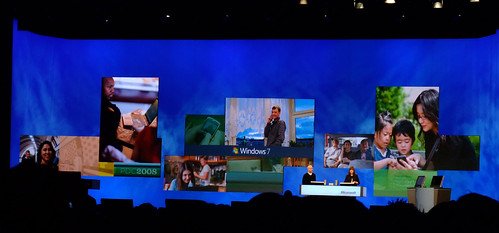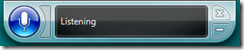Yesterday I took my life in my hands and upgraded from Office 2003 to Office 2007. Of course I had a backup. Of course...
Anyhoo, unlike the move to 2003, where on the surface things were pretty much the same as before, when you go to 2007, your whole world changes. The file menu has gone, and in its place you have an Office Button which sometimes glows for no reason that I've been able to establish.
In use I'm reminded of when I got to use a posh SLR camera many years ago. The arrangement of the controls seemed rather arbitrary and counter intuitive. Until I started using it. Then I found that the buttons and levers were actually just where you needed them. Someone who knew a lot about the business of taking photographs had put the features on the hardware in just the right way.
Office 2007 is very like this. After a while you find that commands you used to use a lot and had bother finding (undo and the Format Painter in my experience) have been made big, bold and easy to find. The grouping of tools into particular tasks makes it much easier to find what you want to do, and encourages you to try things that you hadn't seen before. I've only used Word and PowerPoint, but they are shaping up very well.
So far I only have one major grouse. Like most people, I use Styles a lot. Therefore I was pleased to see that Styles have been given an overhaul, which much better preview and the ability to sort the list of styles into alphabetical order. Finally.
However, there is one thing which they do seem to have got wrong in a big way. In the old Word you could click on a paragraph and the style of that paragraph would be instantly displayed in the toolbar. In the new Word the styles are shown on a kind of rotating panel which is good because you can see more than one and easily select from those available. But they don't automatically change to show you the style of the paragraph you are presently typing.
Even if you get a full list of the styles on the screen this still doesn't help if the style you are using is not on the part of the list you can see. So when I'm typing there is frequently nothing telling me which style I'm presently using, and I really hate that.
For me this is a major step backwards and almost, but not quite, negates the good things that they have done in this area. Perhaps there is an option you can select which will make this work better. I certainly hope so.
I'll write more about the shiny new bits as I find them.
Update on 2006-11-26 19:38 by Rob
Ha. Found it. You can customise a thing called the "Quick Access Toolbar" on the top left hand corner of the screen. One of the things you can add is a style item, which gives me just what I want. I always like it when something that should be easy turns out to be easy......